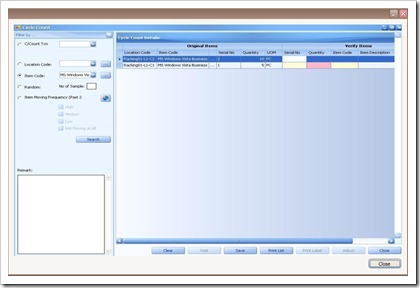Friday, July 30, 2010
Product Traceability for Trading Company
Product Traceability is the ability of a trading firm to trace a product through its processing procedures from goods receiving to goods outgoing and also have the ability to re-trace a product back to the original manufacturer.
In most cases, product traceability is monitored by the use of its batch number or lot number. For large-scaled organization, sophisticated and expensive product traceability systems are commonly implemented by a company to give the best visibility to the products in accordance to certain set procedures and policies. These systems can be used when a product is being recalled or has manufacturing problems.
Further info on the product tracking and identification can be view from our video below:
Thursday, July 22, 2010
Inventory & FIFO
Friday, July 9, 2010
New Download Experience
We care about your feeling.
Effective today, you can download our Chronos e-StockCard Inventory Software much faster, reliable and most important, with joyful experience.
Recently we received several feedbacks from our valued customers who cannot download our latest software version successfully and it may take up to hours to complete the download (with such a big file size, V2.1.x -- 121MB, V3.0 - 135MB). This is due to overwhelming response in our latest software release and jammed up the download servers. We sincerely apologize to you for such uncomfortable download experience.
We have installed several Download Mirrors at following regions to serve our customers:
- Asia Pacific Region -- for Asia Pacific users
- Europe Region -- for Europe, West Asia and Africa users,
- USA Region -- for North & South America users.
So, why are you waiting for?? Just download it -- the powerful and easy to use inventory software.
Tuesday, June 29, 2010
Video Tutorial : How to perform the setting of the Alert for the stock inventory
A simple and easy step on how to perform the setting of the Alert for the stock inventory either via workstation or email.
For more information, please visit our website at Chronos e-StockCard | Business Inventory System.
Monday, June 28, 2010
Tutorial : How to perform Cycle Count Activities
Chronos e-Stockcard is an easy to use Business Inventory Software. It is specially designed for small and medium businesses to achieve better control in their sales, purchasing and store operations. One of the core feature of Chronos e-Stockcard is Cycle Count. Basically, Cycle Count is the validation process or comparison between Paper quantity and Physical quantity. Paper quantity is the system quantity whereas Physical quantity is the actual quantity that sits in your warehouse facilities.
For Chronos e-Stockcard, there are four options or policies available to perform cycle count activities.
- Option 1 - Location Code
You can select specific location address to perform cycle count activities. - Option 2 - Item Code
You can select specific item code to perform cycle count activities. - Option 3 - Random
You can specific how many items you wish. System will randomly choose for you. - Option 4 - Item Moving Frequency
Item moving frequency was computed by the system during your daily operation (OUT operation). It is NOT configurable
For example, lets say there are 15 copies of “MS Windows Vista Business” in warehouse facilities, to verify this, you may click “Reports > Inventory > Inventory Details – By Item” or click “Reports > Inventory > Inventory Details – By Location”. In order to perform cycle count to this item, there are 8 steps involved:
Step 1 : Launch CYCLE COUNT operation by click “Operation > Other Operation > Cycle Count”.
Step 2 : Select “MS Windows Vista Business” from item code drop down and click “Search”. As shown in the above figure, you can see “Cycle Count Details” are divided into two groups, i.e. “Original Items”, “Verify Items”. Original Items consists of information that is recorded in the system for the past operations.Verify Items are the fields need to be filled up during actual cycle count if there is any discrepancy from Original Items is encountered.
Step 3 : Clicks “Save”. A request of performing cycle count activity is initiated now with a transaction number assigned to this request has been generated “C/Count Txn = 21” (this is a system generated number) and the “status = Active”.
Step 4 : Click “Clear” to issue additional request for different item code. Otherwise, click “Close” to exit from the Cycle Count main screen.You can perform actual cycle count now.
Step 5 : After cycle count is performed and you have found that one copy of “MS Windows Vista Business” from the location code = Racking01-L1-C7 is lost. The actual quantity = 4 instead of 5. You must report to the system now. This process is called “adjustment”.
Step 6 : Select “21” from “C/Count Txn” drop down (alternatively you can select “MS Windows Vista Business from item code drop down) and click “Search”. This is to recall your previous records.
Step 7 : Select the appropriate row with location code = Racking01-L1-C7. Enter the QTY = 4. All remaining fields remain blank since there is NO discrepancy. (You only need to enter what is NOT tally). Click “Adjust”. The actual quantity has been adjusted now and the status of the request is changed from “Active” to “Adjusted” (as shown in the above figure)
Step 8 : last step for Cycle count is to click “Close” to exit from Cycle Count main screen.
for more information, please refer to our website : Chronos e-Stockcard | Business Inventory System