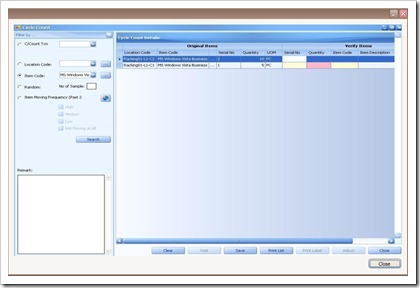Friday, December 3, 2010
Software Update and Discontinue Distribution of Chronos eStockCard v2.1.7 Standard Inventory Software
1. We would discontinue the distribution of eStockCard v2.1.7 Standard effective 1st Dec 2010.
2. The software update services for eStockCard v2.1.7 Standard will be provided for EXISTING CUSTOMERS ONLY. We will email the software update links to existing customer whenever available. However this service will be discontinued after 1st December 2011.
3. For existing eStockCard v2.1.7 Standard Customers, we provide an attractive upgrade package exclusive for you:
a. To upgrade your license(s) to eStockCard v3.1 Premier,
b. Upgrade Price is USD299.00 per site (regardless nos. of valid licenses)
c. Inclusive of Additional One (1) year supports (offsite technical support via Phone, Fax, email, remote internet access diagnosis, bug fix, software update if available)
4. For existing eStockCard v2.1.7 Standard Free Edition Users, we would like to encourage you:
-- to download and install the latest and superior eStockCard v3.1 Premier (Free Edition).
-- to use the data migration tool at eStockCard v3.1 Premier to migrate your data from eStockCard v2.1.7 Standard.
-- Please be note that the eStockCard v2.1.7 transaction data (such as SO, Picking, DO, Invoice) cannot be migrated into eStockCard v3.1 Premier at the moment due to major data structure different.
We hope you enjoy the latest eStockCard v3.1 (Business, Warehouse, Premier) inventory software, and get your business inventory in control.
Wednesday, November 10, 2010
New Chronos eStockCard Inventory Software
It comprised of:
1. Chronos eStockCard v3 Business Edition -- for better business management in Sales, Purchasing and Inventory Control. Suitable for small medium businesses.
2. Chronos eStockCard v3 Warehouse Edition -- for better warehouse inventory control. Suitable for all industries.
3. Chronos eStockCard v3 Premier Edition -- combined of Business Edition and Warehouse Edition to manage Business process flow in detail as well as warehouse inventory management at a go.
It is totally new look & feel -- better user experience, for sure. We will review more good features of the software later.
Free Edition avialable -- it is abosolutely free for life. Please download this best inventory management software for trial.
Cheers..
Tuesday, October 19, 2010
The Importance of Inventory Accuracy
Profit margins, Inventory turns, Reorder and Filling rates, Service levels , and Customer Satisfaction and many more.
But most importantly it affects overall organizational productivity and not only limit to your warehouse operations.
Your warehouse people spend hours a day searching for inventory that has been misplaced, received incorrectly, wrongly put away.
Your customer service department is constantly and frequently going to the warehouse to check and see whether it is actually in the storage bin.
Your purchasing department is constantly searching for products to fill back orders for items that were just received but now cannot be found.
Your production planning is urgently to arrange overtime to fulfill the backlogs.
It is very common to hear this "The computer said we have it, but when we looked in the bin it wasn't there."
Do you have strong desire to improve your inventory accuracy?
How to improve competitiveness in a Down Economy?
For continuing survival, the sales people must work harder. However, the organizational operations must be magnified under a microscope. They should look for any opportunity to improve their back office operations.
eStockCard v2 is specialized in inventory control, inventory management, warehouse control, warehouse management.
eStockCard v3 has wider coverage to include sales, purchase and warehouse operations.
It is SMALL but BEAUTIFUL business inventory software.
You can try it for FREE. Visit www.estockcard.com.
Sunday, September 19, 2010
Proper Layout Planning for better Warehouse Inventory Control
Original Layout of the Warehouse:
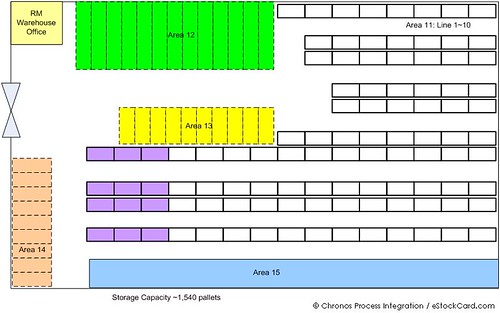 Here are the summaries:
Here are the summaries:1. Storage capacity: about 1,540 pallets
2. Different color zone represent storage of different products (in terms of properties, packaging etc)
3. Major problems due to poor layout:
- Very messy and goods are being stored anywhere with space available.
- Similar product being stored at different zones due to unbalance of storage space being allocated. Operator has to search multiple areas in order to get the right item.
- No access at the end of each storage row (Dead-end) -- it only allows ONE-way access. Forklift driver unable to cross to next row easily if he couldn't find the right product within the same row.
- Picking productivity is poor.
- Operator always pick the goods near to the office (shorter distance and more turning space)
- Poor First In First Out (FIFO) practice -- causing high over shelf-life problem.
- No specific area for goods receiving and delivery respectively which resulted in high delivery mistake and poor inventory accuracy etc.
 Here are the summaries:
Here are the summaries:1. Storage capacity: about 1,500 pallets.
2. To clearly segregate the storage zones based on nature of packing/property/size/weight.
3. Provide access from both sides of the storage racking row.
4. Forklift driver can drive freely along the racking row to pick the right item.
5. Higher picking productivity.
6. Specific area for Receiving and Delivery respectively. No mixed up.
7. Inventory accuracy improved tremendously etc.
Conclusions:
Obviously, a proper planned layout for warehouse is crucial towards better inventory control and management. It improves productivity, accuracy, and more important is, operators work easier.
Please refer to the Case Studies at estockcard.com for more examples.
Tuesday, August 24, 2010
Product Inventory Control with eStockCard Business
eStockCard can be very useful and powerful product identification tool and helps firm to shorten its receiving inspection process. The following video demonstrates how a firm can benefit from eStockCard to improve their operational efficiencies during product receiving and inspection.
Inventory Shelf Life Control
Shelf life is the length of time that food, drink, drug, chemical, pharmaceuticals or medicine are given before they are considered unsuitable for sale or consumption. It is the recommendation of time that products can be stored, during which the defined quality of a specified proportion of the goods remains acceptable under expected (or specified) conditions of distribution, storage and display.
Stringent shelf life control is significant importance and crucial in many industries such as pharmaceutical, food, drink, chemical and meat distribution to ensure their products are keeping at best freshness and without degrading to unacceptable levels.
A viable shelf life control system within the organization must be able to accomplish the following scopes:-
1. Identifying and maintaining a database of all items that have “Shelf-Life Limitation”
2. Able to capture all appropriate information, such as lot no, batch no, receiving information, expiration date, manufacturing data and many specific information
3. What products in your inventory have a limited shelf life, quantities on hands
4. Monitor those products with a scheduled frequency that will ensure that no product will remain in stock or be issued beyond its shelf life
eStockCard has been designed and empowered with superior shelf life control capability that helps firms to achieve their goal. More info, please visit the following video how a pharmaceutical company can reap the benefits of deploying eStockCard to achieve better control in their distribution of products.
Monday, August 23, 2010
Inventory Data Inconsistency
Warehouse : Our stock records couldn't find it.
Sales Executive : My accounting records show that we have 500 units on hand.
Warehouse : Oops .....
Sound familiar to you?
Tuesday, August 10, 2010
Is your INVENTORY CONTROL SYSTEM adequate?
Different systems ranging from simple to sophisticate are to be implemented in the workplaces mainly depends on the scale and size of the organizations.
For small or mid-sized business entities, most common adopted systems are
1. Paper, Paper and more Paper
2. Excel Spreadsheets
3. Home grown software
4. Accounting software
For medium to large-scaled business entities, very expensive and sophisticated
systems such as
1. Automatic Locator System
2. Warehouse Management System
3. Warehouse Control System
4. ERP System
Regardless of the degree of complexities of the systems, can this system meet your
expectation and achieved the desired goals?
Several aspects must be evaluated after the system is implemented :-
1. Easy to use for everyone and all levels? Not only for top floor but also for shop floor.
2. Time and resource to implement the system. Powerful but complex system will require more
resource such as time and staff.
3. Practical and usefulness. For instances, can you obtain real-time inventory data? Can you
obtain good multi-dimensional analysis? Can you obtain data for crucial business decision if
you are not in the office?
4. Can you achieve your ultimate goals - CONTROL? For instances, FIFO control, Shelf life
control, product serialization control.
5. Overall cost.
Chronos eStockCard is designed to meet all these expectations - Easy, Practical, Powerful and Economical.
Friday, July 30, 2010
Product Traceability for Trading Company
Product Traceability is the ability of a trading firm to trace a product through its processing procedures from goods receiving to goods outgoing and also have the ability to re-trace a product back to the original manufacturer.
In most cases, product traceability is monitored by the use of its batch number or lot number. For large-scaled organization, sophisticated and expensive product traceability systems are commonly implemented by a company to give the best visibility to the products in accordance to certain set procedures and policies. These systems can be used when a product is being recalled or has manufacturing problems.
Further info on the product tracking and identification can be view from our video below:
Thursday, July 22, 2010
Inventory & FIFO
Friday, July 9, 2010
New Download Experience
We care about your feeling.
Effective today, you can download our Chronos e-StockCard Inventory Software much faster, reliable and most important, with joyful experience.
Recently we received several feedbacks from our valued customers who cannot download our latest software version successfully and it may take up to hours to complete the download (with such a big file size, V2.1.x -- 121MB, V3.0 - 135MB). This is due to overwhelming response in our latest software release and jammed up the download servers. We sincerely apologize to you for such uncomfortable download experience.
We have installed several Download Mirrors at following regions to serve our customers:
- Asia Pacific Region -- for Asia Pacific users
- Europe Region -- for Europe, West Asia and Africa users,
- USA Region -- for North & South America users.
So, why are you waiting for?? Just download it -- the powerful and easy to use inventory software.
Tuesday, June 29, 2010
Video Tutorial : How to perform the setting of the Alert for the stock inventory
A simple and easy step on how to perform the setting of the Alert for the stock inventory either via workstation or email.
For more information, please visit our website at Chronos e-StockCard | Business Inventory System.
Monday, June 28, 2010
Tutorial : How to perform Cycle Count Activities
Chronos e-Stockcard is an easy to use Business Inventory Software. It is specially designed for small and medium businesses to achieve better control in their sales, purchasing and store operations. One of the core feature of Chronos e-Stockcard is Cycle Count. Basically, Cycle Count is the validation process or comparison between Paper quantity and Physical quantity. Paper quantity is the system quantity whereas Physical quantity is the actual quantity that sits in your warehouse facilities.
For Chronos e-Stockcard, there are four options or policies available to perform cycle count activities.
- Option 1 - Location Code
You can select specific location address to perform cycle count activities. - Option 2 - Item Code
You can select specific item code to perform cycle count activities. - Option 3 - Random
You can specific how many items you wish. System will randomly choose for you. - Option 4 - Item Moving Frequency
Item moving frequency was computed by the system during your daily operation (OUT operation). It is NOT configurable
For example, lets say there are 15 copies of “MS Windows Vista Business” in warehouse facilities, to verify this, you may click “Reports > Inventory > Inventory Details – By Item” or click “Reports > Inventory > Inventory Details – By Location”. In order to perform cycle count to this item, there are 8 steps involved:
Step 1 : Launch CYCLE COUNT operation by click “Operation > Other Operation > Cycle Count”.
Step 2 : Select “MS Windows Vista Business” from item code drop down and click “Search”. As shown in the above figure, you can see “Cycle Count Details” are divided into two groups, i.e. “Original Items”, “Verify Items”. Original Items consists of information that is recorded in the system for the past operations.Verify Items are the fields need to be filled up during actual cycle count if there is any discrepancy from Original Items is encountered.
Step 3 : Clicks “Save”. A request of performing cycle count activity is initiated now with a transaction number assigned to this request has been generated “C/Count Txn = 21” (this is a system generated number) and the “status = Active”.
Step 4 : Click “Clear” to issue additional request for different item code. Otherwise, click “Close” to exit from the Cycle Count main screen.You can perform actual cycle count now.
Step 5 : After cycle count is performed and you have found that one copy of “MS Windows Vista Business” from the location code = Racking01-L1-C7 is lost. The actual quantity = 4 instead of 5. You must report to the system now. This process is called “adjustment”.
Step 6 : Select “21” from “C/Count Txn” drop down (alternatively you can select “MS Windows Vista Business from item code drop down) and click “Search”. This is to recall your previous records.
Step 7 : Select the appropriate row with location code = Racking01-L1-C7. Enter the QTY = 4. All remaining fields remain blank since there is NO discrepancy. (You only need to enter what is NOT tally). Click “Adjust”. The actual quantity has been adjusted now and the status of the request is changed from “Active” to “Adjusted” (as shown in the above figure)
Step 8 : last step for Cycle count is to click “Close” to exit from Cycle Count main screen.
for more information, please refer to our website : Chronos e-Stockcard | Business Inventory System
Friday, June 25, 2010
Facelift of eStockCard Website
We have added more features at our eStockCard website to help our valued users:
- Easy to join our Communities for latest updates: Blog, Twitter, and Facebook.
- Easy to join our Reseller program for more profits and customer satisfaction.

- Work + Fun = Better Life !?!
Tuesday, June 22, 2010
Video Tutorial : How to perform IN at one selected location
A simple and easy step on how to perform IN at one selected location and how to enter the item additional info such as Batch No, Lot No and etc.
For more information, please visit our website at Chronos e-stockcard : Business Inventory Software.
Monday, June 21, 2010
Item Master : How to Create a New Item to be added to the Inventory
Chronos e-StockCard is a powerful and easy-to-use Business Inventory Software specially designed for small and medium businesses to achieve better control in their sales, purchasing and store operations. Similar to any Business Inventory Software, Item is the essential component. Thus, in order for e-StockCard works smoothly, creating a new item to be added to the inventory is very crucial.
There are two methods to create a new item:
• Preset - You must create it before any operation or transaction.
This is the most common practice in most ERP/MRP/Accounting systems.
• Add-On-fly - Create it when you need them during transaction or operation without going to do setting.
This can be done during IN operation only.
For the preset method, there are 10 steps needed to create a new item.
Step 1: For example, if you would like to create a new item called “Windows Vista Ultimate”, simply go to Settings > Item > Master.
Step 2: Add new items, click “New”. Simply all the necessarily information accordingly. It is a good practice to key in as much information as possible.
Now assuming that a computer retailer want to add Microsoft newly-launched OS, Windows Vista Ultimate to his item master list. Here are the steps.
Step 3: Enter data into “Item Code” and “Item Description”. There are free text fields. You must be reminded that item code must NOT replicate. While “Item Specification” is an optional field.
Step 4: Select “FIFO” or “LIFO”. Default value = FIFO. This will affect listing sequences during OUT operation. Please be reminded that It is crucial to set FIFO or LIFO.
Step 5: Next is select “Item Group” and “Item Category” from drop down list. If you have not created any appropriate Item Group or Item Category, you can do that by "add-On-fly". For example, this is the typical example and its steps: Enter Item Group = "Software" and press "Enter" key, you will be prompted "Add 'Software' into list?". If you clicks "Yes", it will be added into Item Group List. Next, you can select it from drop-down.
Step 6: Enter numerical values into “Item Shelf Life” field. (This is an important field if your item is sensitive to shelf life, for instances, food and beverages, chemical substances etc).
Step 7: Enter numerical values in “Standard Cost” field. (This field is essential to compute total cost of inventory holding).
Step 8: Enter numerical values in “Max Level”, “Reorder Level”, and “Min Level and Reorder Qty” fields. If you wish to monitor its inventory level. If data are entered, the system will monitor the inventory status and you will be alerted automatically. You may refer to our “Alert function” posting.
Step 9: Assign proper UOM. You can see a sub-menu called “Item UOM”. Click “Edit” and select proper UOM Code. System has some default values (most common use), if you can’t find an appropriate one, you must pre-define first Settings > Master > UOM.
Step 10: Click “Save”. If You will see this "Save Successfully" meaning that you have successfully add new item into system. To exit from this screen, simply click the close button marked as “ x ” at right top corner.
Modify or Amend Existing Records
Lastly, if you wish to modify or amend existing records, you are allowed to do so. Settings > Item > Master, Click “Modify”. You are allowed to modify any record except item code.
Duplicate Existing Records
If you wish to duplicate existing records, you are allowed to do so. Settings > Item > Master, Click “Copy”. All the fields will be duplicated except item code.
Deactivate Record
If you wish to deactivate particular record, you are allowed to do so. Settings > Item > Master, Click “Void”. It will be removed from the “Active List” and relocate to “Voided List”. * Note: Old or existing records CANNOT be removed or deleted but can be deactivated (become NOT active).
For more information, please refer to our website, Chronos e-stockcard : Business Inventory Software.
Tuesday, January 19, 2010
Chronos eStockCard V3.0 Business Inventory Software
This new software is being developed with:
- More than 550 feedbacks from worldwide customers and partners,
- More than 15,000 man-hour of high quality R&D time,
- Powered by Microsoft latest technologies and other 3rd parties components etc.
Sales Module Preview:
Purchasing Module Preview:
Inventory Module Preview:
And .... what are the benefits of this software to most of small businesses?
- Track Sales, Picking, Delivery, and Invoicing in detail
- Manage Purchasing, Receiving, and Goods Return in detail
- Monitor Warehouse goods movement and Inventory Control in detail
- Equipped with Powerful Alert and Early Detection system
- Integrated with latest barcode technology
- Embedded inventory optimization to improve cycle counting and holding
- More than 60 reports for better business analysis and control
- and more .....